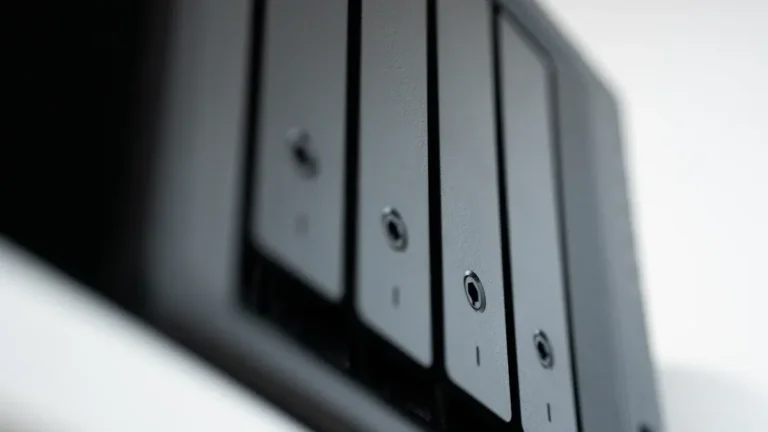In today’s digital age, the need for secure, accessible file storage has never been greater. Whether you’re a small business owner, a tech enthusiast, or simply someone with a growing collection of photos, videos, and documents, a file storage home server can offer a reliable and scalable solution. Instead of relying on third-party cloud services to store sensitive data, building your own home cloud storage server allows you to have complete control over your files while maintaining privacy and reducing long-term costs.
In this comprehensive guide, we’ll walk you through the steps of building a file storage home server and discuss the key components, software, and best practices to ensure your home server meets your needs.
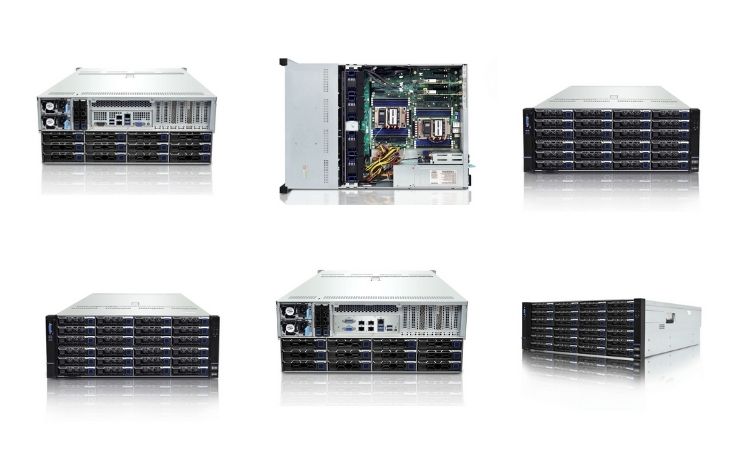
What Is a File Storage Home Server?
A file storage home server is a dedicated computer system designed to store, manage, and share files across a local network or the internet. Unlike commercial file server cloud storage services, a home server gives you full control over your data. It can be used for:
- Storing large amounts of data, such as media files (photos, videos, music) or documents
- Sharing files across multiple devices in your home or remotely
- Backing up important data
- Running your own home cloud storage server
Why Build a File Storage Home Server?
There are several advantages to building your own file storage server at home:
- Cost-Effective: Over time, relying on third-party cloud storage services can become expensive, especially as your storage needs increase. A home server eliminates monthly fees.
- Privacy and Security: With a home server, you have full control over your data, ensuring it remains secure and private.
- Customizability: You can build a server tailored to your specific needs, whether that’s large storage capacity, media streaming, or automated backups.
- Scalability: As your storage needs grow, you can easily add more hard drives or upgrade components.
How to Build a File Storage Home Server
Building a file storage home server may seem daunting at first, but with the right components and software, it’s a straightforward project. Below are the steps to help you get started.
1. Choose the Right Hardware
The first step to building your home server is selecting the appropriate hardware. The hardware you choose should align with your storage needs, budget, and desired features.
a. Selecting the Server Case
The server case is where all your components will be housed. When choosing a case, ensure that it has enough space for your hard drives and proper cooling options. For home servers, a 4U storage server case is a popular option as it provides ample space for multiple hard drives and expansion cards.
b. Processor (CPU)
For a file storage server, you don’t need a high-performance CPU. However, if you plan to run additional services like media streaming or virtual machines, you may want to consider a more powerful processor. An Intel EGS storage server or Intel storage server offers a balance between power and efficiency, making them a great choice for home servers.
c. Motherboard
The motherboard should support the processor and have enough SATA or NVMe ports for connecting your hard drives. Make sure it has expansion options for adding more storage in the future.
d. RAM (Memory)
The amount of RAM needed depends on what you plan to do with your server. For basic file storage, 4-8GB of RAM should be sufficient. However, for more advanced tasks like media streaming or running virtual machines, consider upgrading to 16GB or more.
e. Hard Drives (Storage)
The most critical component of your file storage home server is the storage. You have two main options:
- Hard Disk Drives (HDDs): Ideal for bulk storage due to their large capacities and lower cost per GB. HDDs are perfect for storing media files and backups.
- Solid-State Drives (SSDs): Faster than HDDs but more expensive. SSDs are great for frequently accessed files or applications that require quick access times.
You can also consider setting up a RAID configuration for redundancy and performance. RAID 1 (mirroring) provides data redundancy, while RAID 5 or 6 balances performance with redundancy.
f. Power Supply Unit (PSU)
Make sure your PSU can handle the power demands of your system, especially if you’re running multiple hard drives. A reliable PSU ensures stable operation.
2. Install the Right Software
Once your hardware is ready, the next step is to install the operating system and file management software. Here are some popular options:
a. Operating System
For a file storage server, you have several OS options:
- FreeNAS/TrueNAS: A popular open-source operating system designed for network-attached storage (NAS). It’s easy to set up and provides advanced features like ZFS file system support and RAID management.
- Ubuntu Server: A Linux-based server OS that’s highly customizable and widely used for home servers. It offers great flexibility but may require more technical knowledge than FreeNAS.
- Windows Server: If you’re more comfortable with Windows, you can use Windows Server to manage your home storage. It’s relatively easy to set up and integrates well with Windows devices.
b. File Sharing Software
After installing the operating system, you’ll need software to manage file sharing across your network. Here are some popular options:
- Samba: An open-source software that allows you to share files across different devices (Windows, Mac, Linux) on your network.
- Nextcloud: A powerful open-source platform for creating your own home cloud storage server. It allows you to sync files across devices, collaborate with others, and access your files remotely.
- Plex or Emby: If you plan to stream media from your server, Plex or Emby can turn your file storage server into a media server, allowing you to stream music, videos, and photos to any device in your home.
3. Network Setup
For your server to be accessible from other devices, you’ll need to configure your network correctly.
a. Wired vs Wireless
It’s highly recommended to connect your file storage home server via Ethernet for faster and more reliable file transfers. A wired connection ensures stable performance, especially when transferring large files.
b. Port Forwarding
If you want to access your server remotely, you’ll need to set up port forwarding on your router. This allows you to connect to your server from outside your local network, turning it into a true home cloud storage server.
c. Dynamic DNS (DDNS)
Most home internet connections have dynamic IP addresses, which can change frequently. Using a Dynamic DNS (DDNS) service will allow you to assign a consistent domain name to your server, making it easier to access remotely.
4. Securing Your File Storage Home Server
Security is a crucial aspect of any server setup, especially if you plan to access it remotely.
a. User Authentication
Ensure that all users accessing the server have strong passwords. You can also set up two-factor authentication (2FA) for an added layer of security.
b. Firewall Configuration
Configure your firewall to limit access to your server. Only open the ports that are necessary for file sharing and remote access.
c. Encryption
Encrypt sensitive data to protect it from unauthorized access. You can use full-disk encryption or encrypt specific files and folders.
d. Regular Backups
Even though you’re using a dedicated storage server, it’s important to have a backup strategy in place. You can back up your server’s data to an external hard drive or a cloud storage service for added redundancy.
Best Practices for Managing Your File Storage Home Server
Once your file storage home server is up and running, it’s important to maintain it properly to ensure optimal performance and longevity.
1. Monitor Disk Usage
Keep an eye on how much storage space is available on your server. Running out of space can lead to performance issues or even data loss.
2. Regular Updates
Ensure that your server’s operating system and software are regularly updated to patch any security vulnerabilities and improve functionality.
3. Scheduled Maintenance
Perform regular checkups on your hardware. This includes checking for failing drives in a RAID array, ensuring adequate cooling, and monitoring system logs for any errors.

Conclusion
Building a file storage home server is a rewarding project that offers numerous benefits, including cost savings, data privacy, and flexibility. By selecting the right hardware, installing the appropriate software, and following best practices, you can create a powerful dedicated storage server that meets all your file storage needs. Whether you’re looking to store media files, backup important documents, or run your own home cloud storage server, having your own server puts you in control of your data.
If you’re looking for high-performance storage solutions, consider investing in a 4U storage server, Intel EGS storage server, or other server storage solutions from leading AI server manufacturers. These systems offer robust performance and scalability, ensuring that your home server can grow with your needs.
FAQ
1. How much storage do I need for a file storage home server?
The amount of storage you need depends on your intended use. For basic file storage, 2-4TB may be sufficient. However, if you plan to store large media files or use it as a backup solution, consider 8TB or more.
2. Can I use an old PC as a file storage server?
Yes, you can repurpose an old PC as a file storage server. Just ensure it has enough storage capacity and can run the necessary software for file sharing.
3. What’s the difference between NAS and a file storage server?
A NAS (Network Attached Storage) device is a dedicated storage system that connects to your network, while a file storage server is a more versatile system that can be customized with various hardware and software.
4. Is it safe to access my home server remotely?
Yes, accessing your home server remotely can be safe as long as you implement proper security measures like strong passwords, two-factor authentication, and encryption.
5. How do I expand storage in my home server?
You can expand your server’s storage by adding more hard drives. If your server supports RAID, you can configure the new drives for redundancy or additional capacity.